While programming all you need is a cup of coffee and Music (and Brain ~Implied 😛) . Well we can’t automate getting the coffee part, but today I’ve made a small script that automatically play random songs for you in background
PURPOSE :
To play Random music from a selection, Automatically when I open my PowerShell console or On demand in Background.
So that you can continue your work and don’t have to worry even changing the Music and let Powershell Manage the music randomly and you can just concentrate on your work.
HOW IT WORKS :
Following image explains the logic and script execution, which is self explanatory.
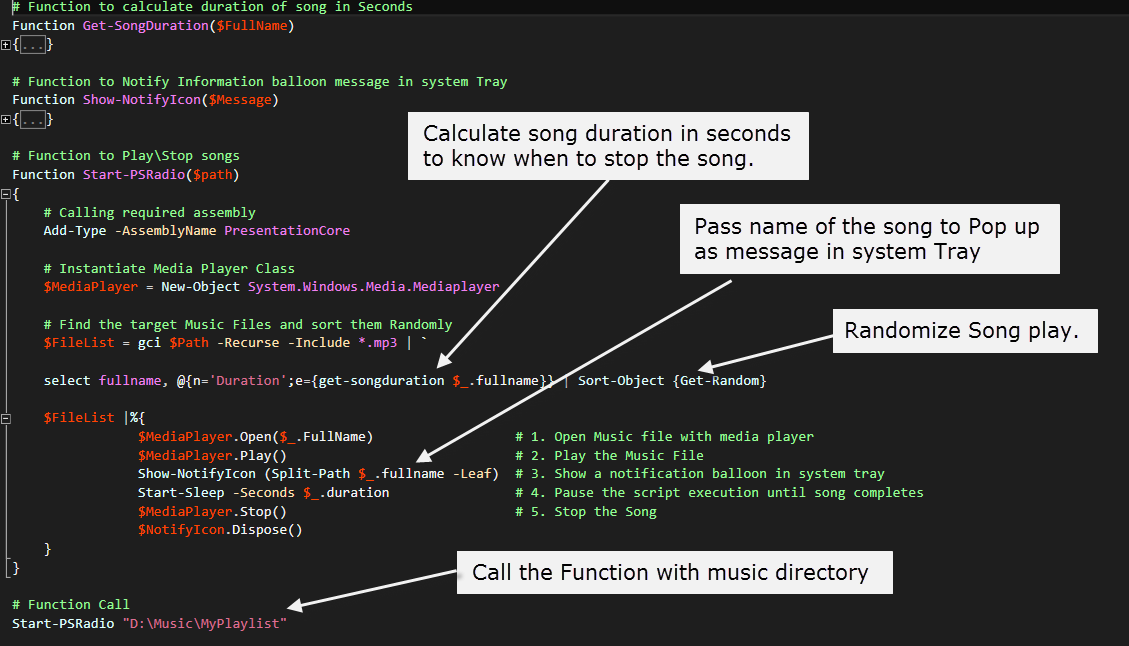
HOW TO RUN IT :
Playing the Music in background whenever you want like in animation below,
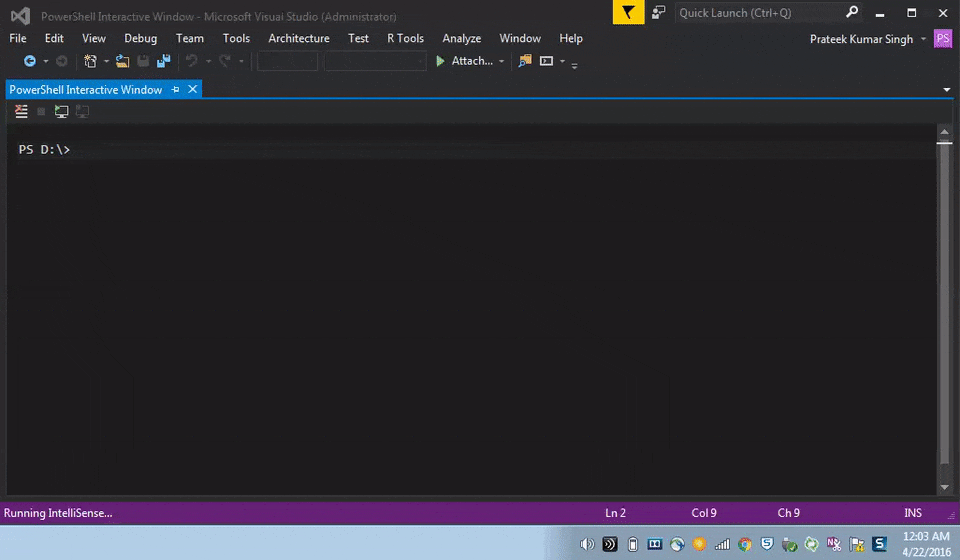
Note that script will notify you will a balloon message in System tray whenever a new song is played.
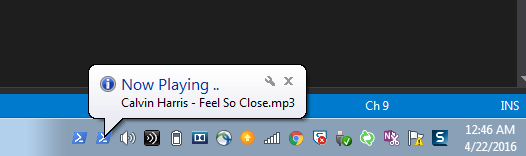
To Stop the music you can simply stop the Job
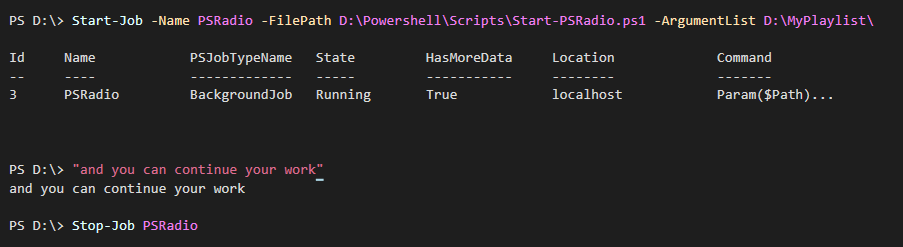
And you can also try adding the script in your PowerShell Profile , if you want to run the script when you open PowerShell console, like I’ve done in my PS profile

SCRIPT:
| Function Start-MediaPlayer | |
| { | |
| [cmdletbinding()] | |
| Param( | |
| [Alias('P')] [String] $Path, | |
| [Alias('Sh')] [switch] $Shuffle, | |
| [Alias('St')] [Switch] $Stop, | |
| [Alias('L')] [Switch] $Loop | |
| ) | |
| If($Stop) | |
| { | |
| Write-Verbose "Stoping any Already running instance of Media in background." | |
| Get-Job MusicPlayer -ErrorAction SilentlyContinue | Remove-Job -Force | |
| } | |
| Else | |
| { | |
| #Caches Path for next time in case you don't enter path to the music directory | |
| If($path) | |
| { | |
| $Path | out-file C:\Temp\Musicplayer.txt | |
| } | |
| else | |
| { | |
| If((cat C:\Temp\Musicplayer.txt -ErrorAction SilentlyContinue).Length -ne 0) | |
| { | |
| Write-Verbose "You've not provided a music directory, looking for cached information from Previous use." | |
| $path = cat C:\Temp\Musicplayer.txt | |
| If(-not (Test-Path $Path)) | |
| { | |
| "Please provide a path to a music directory.`nFound a cached directory `"$Path`" from previous use, but that too isn't accessible!" | |
| # Mark Path as Empty string, If Cached path doesn't exist | |
| $Path = '' | |
| } | |
| } | |
| else | |
| { | |
| "Please provide a path to a music directory." | |
| } | |
| } | |
| #initialization Script for back ground job | |
| $init = { | |
| # Function to calculate duration of song in Seconds | |
| Function Get-SongDuration($FullName) | |
| { | |
| $Shell = New-Object -COMObject Shell.Application | |
| $Folder = $shell.Namespace($(Split-Path $FullName)) | |
| $File = $Folder.ParseName($(Split-Path $FullName -Leaf)) | |
| [int]$h, [int]$m, [int]$s = ($Folder.GetDetailsOf($File, 27)).split(":") | |
| $h*60*60 + $m*60 +$s | |
| } | |
| # Function to Notify Information balloon message in system Tray | |
| Function Show-NotifyBalloon($Message) | |
| { | |
| [system.Reflection.Assembly]::LoadWithPartialName('System.Windows.Forms') | Out-Null | |
| $Global:Balloon = New-Object System.Windows.Forms.NotifyIcon | |
| $Balloon.Icon = [System.Drawing.Icon]::ExtractAssociatedIcon((Get-Process -id $pid | Select-Object -ExpandProperty Path)) | |
| $Balloon.BalloonTipIcon = 'Info' | |
| $Balloon.BalloonTipText = $Message | |
| $Balloon.BalloonTipTitle = 'Now Playing' | |
| $Balloon.Visible = $true | |
| $Balloon.ShowBalloonTip(1000) | |
| } | |
| Function PlayMusic($path, $Shuffle, $Loop) | |
| { | |
| # Calling required assembly | |
| Add-Type -AssemblyName PresentationCore | |
| # Instantiate Media Player Class | |
| $MediaPlayer = New-Object System.Windows.Media.Mediaplayer | |
| # Crunching the numbers and Information | |
| $FileList = gci $Path -Recurse -Include *.mp* | select fullname, @{n='Duration';e={get-songduration $_.fullname}} | |
| $FileCount = $FileList.count | |
| $TotalPlayDuration = [Math]::Round(($FileList.duration | measure -Sum).sum /60) | |
| # Condition to identifed the Mode chosed by the user | |
| if($Shuffle) | |
| { | |
| $Mode = "Shuffle" | |
| $FileList = $FileList | Sort-Object {Get-Random} # Find the target Music Files and sort them Randomly | |
| } | |
| Else | |
| { | |
| $Mode = "Sequential" | |
| } | |
| # Check If user chose to play songs in Loop | |
| If($Loop) | |
| { | |
| $Mode = $Mode + " in Loop" | |
| $TotalPlayDuration = "Infinite" | |
| } | |
| If($FileList) | |
| { | |
| ''| select @{n='TotalSongs';e={$FileCount};},@{n='PlayDuration';e={[String]$TotalPlayDuration + " Mins"}},@{n='Mode';e={$Mode}} | |
| } | |
| else | |
| { | |
| "No music files found in directory `"$path`" ." | |
| } | |
| Do | |
| { | |
| $FileList |%{ | |
| $CurrentSongDuration= New-TimeSpan -Seconds (Get-SongDuration $_.fullname) | |
| $Message = "Song : "+$(Split-Path $_.fullname -Leaf)+"`nPlay Duration : $($CurrentSongDuration.Minutes) Mins $($CurrentSongDuration.Seconds) Sec`nMode : $Mode" | |
| $MediaPlayer.Open($_.FullName) # 1. Open Music file with media player | |
| $MediaPlayer.Play() # 2. Play the Music File | |
| Show-NotifyBalloon ($Message) # 3. Show a notification balloon in system tray | |
| Start-Sleep -Seconds $_.duration # 4. Pause the script execution until song completes | |
| $MediaPlayer.Stop() # 5. Stop the Song | |
| $Balloon.Dispose();$Balloon.visible =$false | |
| } | |
| }While($Loop) # Play Infinitely If 'Loop' is chosen by user | |
| } | |
| } | |
| # Removes any already running Job, and start a new job, that looks like changing the track | |
| If($(Get-Job Musicplayer -ErrorAction SilentlyContinue)) | |
| { | |
| Get-Job MusicPlayer -ErrorAction SilentlyContinue |Remove-Job -Force | |
| } | |
| # Run only if path was Defined or retrieved from cached information | |
| If($Path) | |
| { | |
| Write-Verbose "Starting a background Job to play Music files" | |
| Start-Job -Name MusicPlayer -InitializationScript $init -ScriptBlock {playmusic $args[0] $args[1] $args[2]} -ArgumentList $path, $Shuffle, $Loop | Out-Null | |
| Start-Sleep -Seconds 3 # Sleep to allow media player some breathing time to load files | |
| Receive-Job -Name MusicPlayer | ft @{n='TotalSongs';e={$_.TotalSongs};alignment='left'},@{n='TotalPlayDuration';e={$_.PlayDuration};alignment='left'},@{n='Mode';e={$_.Mode};alignment='left'} -AutoSize | |
| } | |
| } | |
| } |
NOTE :
There more ways through which, you can play Random music using powershell. Like one in below screenshot, which uses the ‘PLAY’ Verb associated with a music file to play music on default music player.
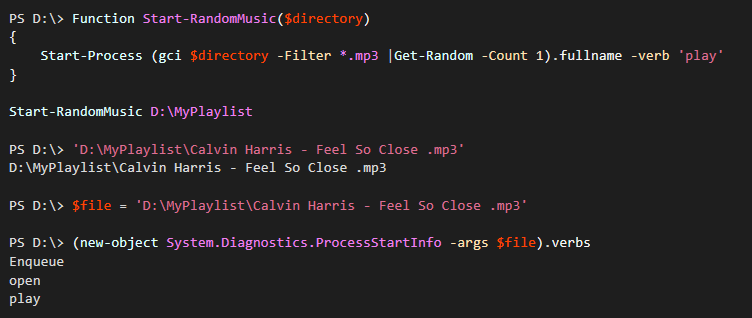
Hope you’ll enjoy scripting with some Automated music from today 🙂
Prateek Singh
Related posts
0 Comments
Leave a ReplyCancel reply
Categories

Author of Books



Awards



Open Sourced Projects

Author at




Blog Roll
Mike F RobbinsDamien Van Robaeys
Stéphane van Gulick
Kevin Marquette
Adam Bertram
Stephanos Constantinou
Francois-Xavier Cat
Ravikanth Chaganti
Roman Levchenko
Blog Stats
- 1,132,363 People Reached


[…] is in continuation to one of my previous blogpost where in I wrote a script to play random songs in background using the Powershell […]
[…] is in continuation to one of my previous blogpost where in I wrote a script to play random songs in background using the Powershell […]