APPROACH :
There are two approaches to get the iLo IP’s on your network.
1. Powershell module for HP iLO : Download the powershell module for iLO from the HP site and run the cmdlet Find-Ilo to get the list of Ilo IP addresses in a range of IP addresses. This approach can be bit confusing and personally I don’t find it useful as we have to specify the range of IP address in this cmdlet, which can create a large network traffic.
Find-Ilo
2. Test-Connection : My approach is very easy and quite useful and will save you some network traffic and time. So the logic behind is – In every organization you can access a machine’s iLO by appending something like “ilo” or “-ilo” etc at the end of server name in the address bar of web browser. These are nothing but DNS entry for the iLO.
![]()
When you use Test-Connection cmdlet against ilo name labdc01-ilo it will give you ilo IP address like in the image below, because DNS has iLO names mapped against the iLO IP addresses.
Here, we’ll use Test-Connection to ping all “serverName“+ “iLO Keyword” like labdc01-ilo, here
Servername : labdc01
Keyword : -ilo
First, we’ve to get all ServerNames in a text file like and save it to a location lets suppose C:\servers.txt.
Then run the below script after modifying the ‘iLO keyword‘ (highlighted below) used in your organization’s and you will get the Servername s and IP addresses :), easy ain’t it?
This file contains bidirectional Unicode text that may be interpreted or compiled differently than what appears below. To review, open the file in an editor that reveals hidden Unicode characters.
Learn more about bidirectional Unicode characters
| Foreach($server in Get-Content C:\temp\servers.txt){ | |
| Test-Connection ($server.ToString()+'ilo') -Count 1 -ErrorAction SilentlyContinue |` | |
| Select-Object @{l='Server Name';e={($_.address -split "ilo")[0]}}, | |
| @{l='iLO Ip Address';e={$_.ipv4address}} | |
| } |
Hope you find above Tip useful and please share if you know any other approach.
Happy Learning ! 🙂
Prateek Singh
Related posts
7 Comments
Leave a ReplyCancel reply
Categories

Author of Books



Awards



Open Sourced Projects

Author at




Blog Roll
Mike F RobbinsDamien Van Robaeys
Stéphane van Gulick
Kevin Marquette
Adam Bertram
Stephanos Constantinou
Francois-Xavier Cat
Ravikanth Chaganti
Roman Levchenko
Blog Stats
- 1,131,934 People Reached





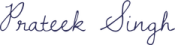
What happens what ilo is not setup? And its a iloserialnumber-ilo.ilo.com??
Then this trick won’t work, and we’ve to use HP iLO Module to get the IP addresses 🙂
Not going to work if servername-ilo is not in DNS.
Yes. But you’ll have to make dns records for ease to access
[…] Powershell : How to Find Server ILO IP addresses on … – Mar 25, 2015 · APPROACH : There are two approaches to get the iLo IP’s on your network. 1. Powershell module for HP iLO : Download the powershell module for iLO … […]
What i do not understood is in reality how you are not really much more smartly-liked than you might be right now.
You’re very intelligent. You understand thus significantly in relation to this subject,
made me individually believe it from numerous various angles.
Its like men and women don’t seem to be fascinated except it is one thing to do with Woman gaga!
Your individual stuffs great. Always deal with it up!
Method 2 was a nice trick