In my previous blog post, I Introduced Gridify Module and I would be covering in recent enhancements and updates made in this module today.
Let’s do a quick intro if you don’t already know what the module can do.
Introduction to Powershell based application Grid layout:
‘Gridify’ module provides a cmdlet ‘Set-GridLayout’ that can resize and arrange applications in an automatic grid layout with predefined formats using the Process objects [System.Diagnostics.Process] of the target applications passed as a parameter(-Process) value.
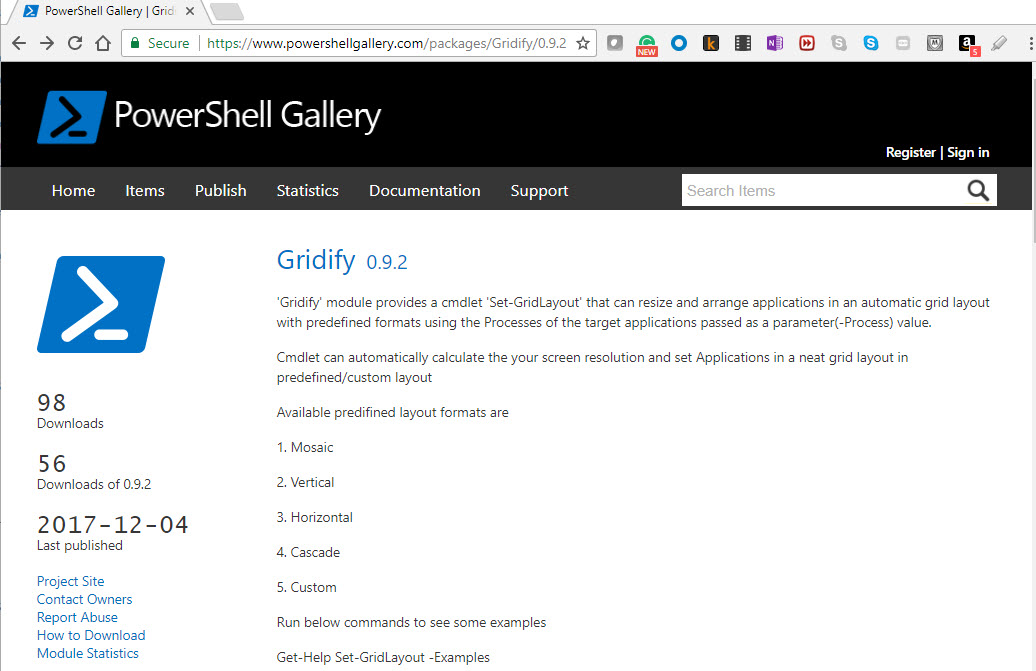

Set-GridLayout cmdlet can automatically calculate your screen resolution and set Applications in a neat grid layout in predefined/custom layout
Available predefined layouts are –
- Mosaic
- Vertical
- Horizontal
- Cascade
- Custom
What’s New?
- The Set-GridLayout cmdlet now accepts [System.Diagnostics.Process[]] objects as a parameter instead of Process ID’s.
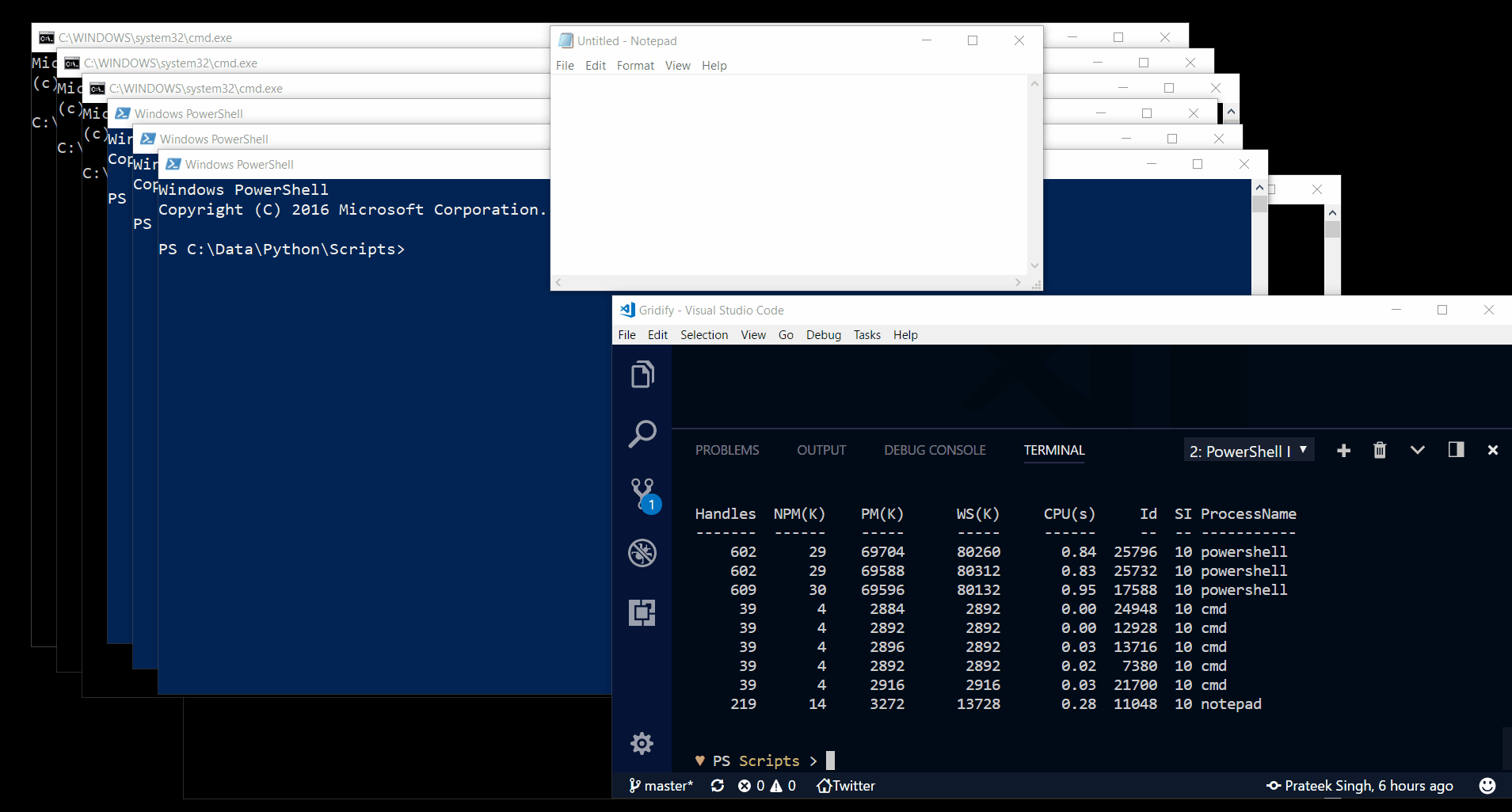
- Introducing ‘-IncludeSource’ switch to add source process (from where Set-GridLayout cmdlet is executed) in a grid layout
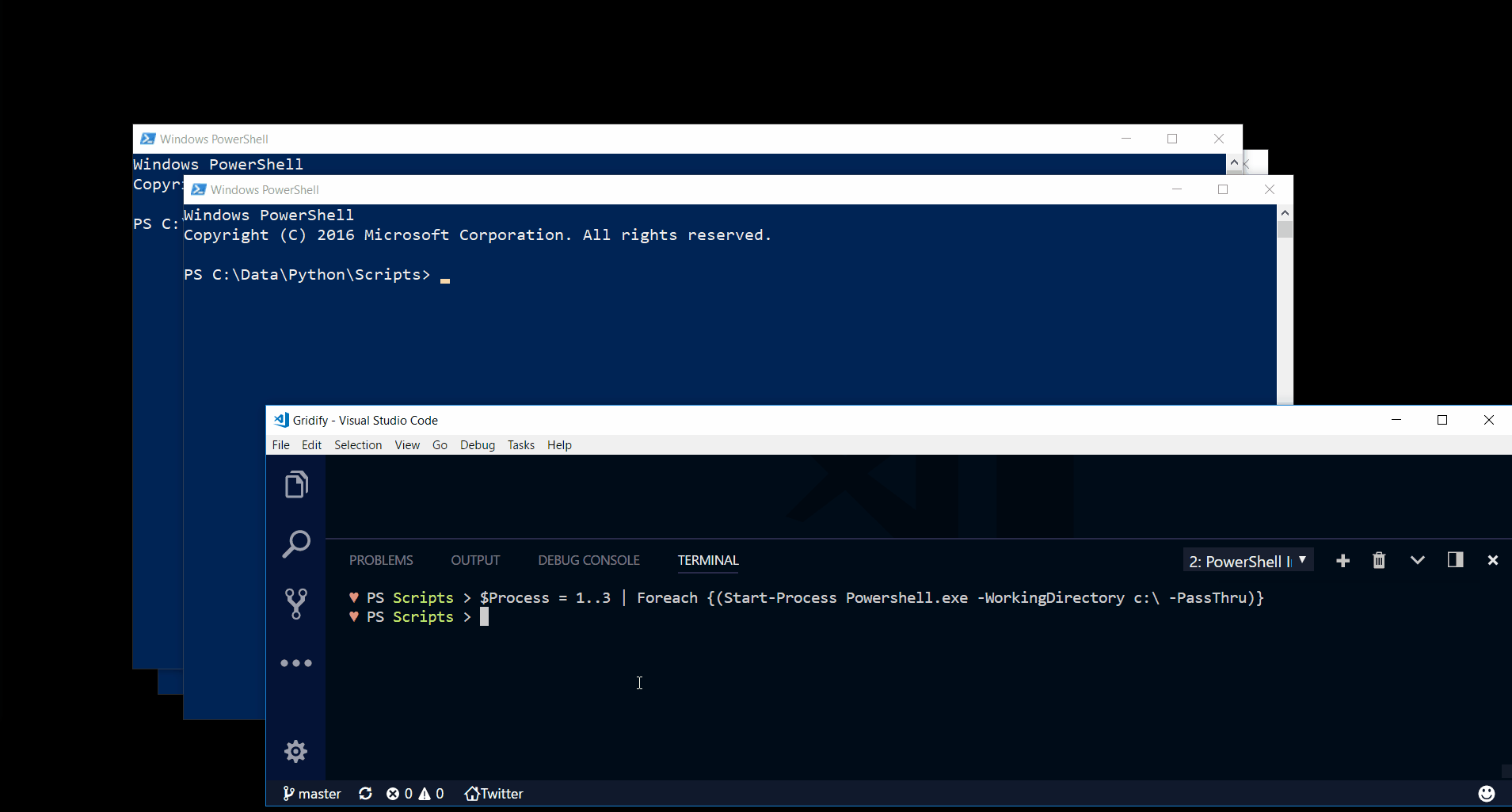
- A new ‘Cascade’ layout is available now. Cascade layout sets all application in a step-like layout, such that the next one is overlapping the previous.
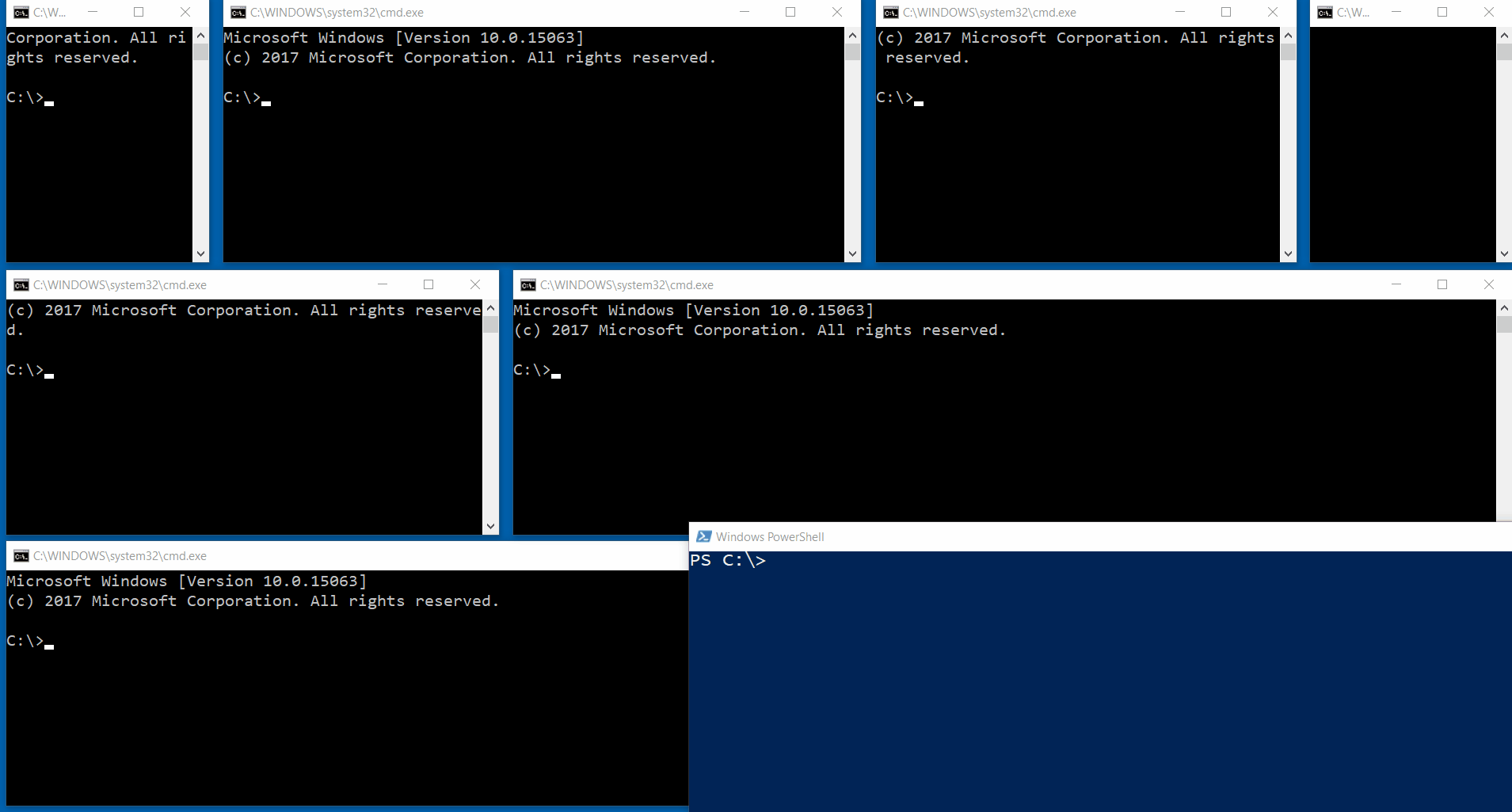
- Ability to define application width ratios in a -Custom Layout. This enables you to define width-ratio of applications in every row, to customize application width sizes as per the requirement.
Like, to define a ratio precede the asterisk referencing the application with a number such as -custom “*2*3*” is 1:2:3
Example –
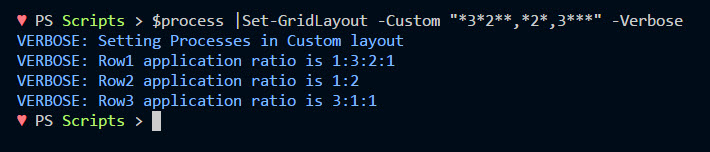
Animation –
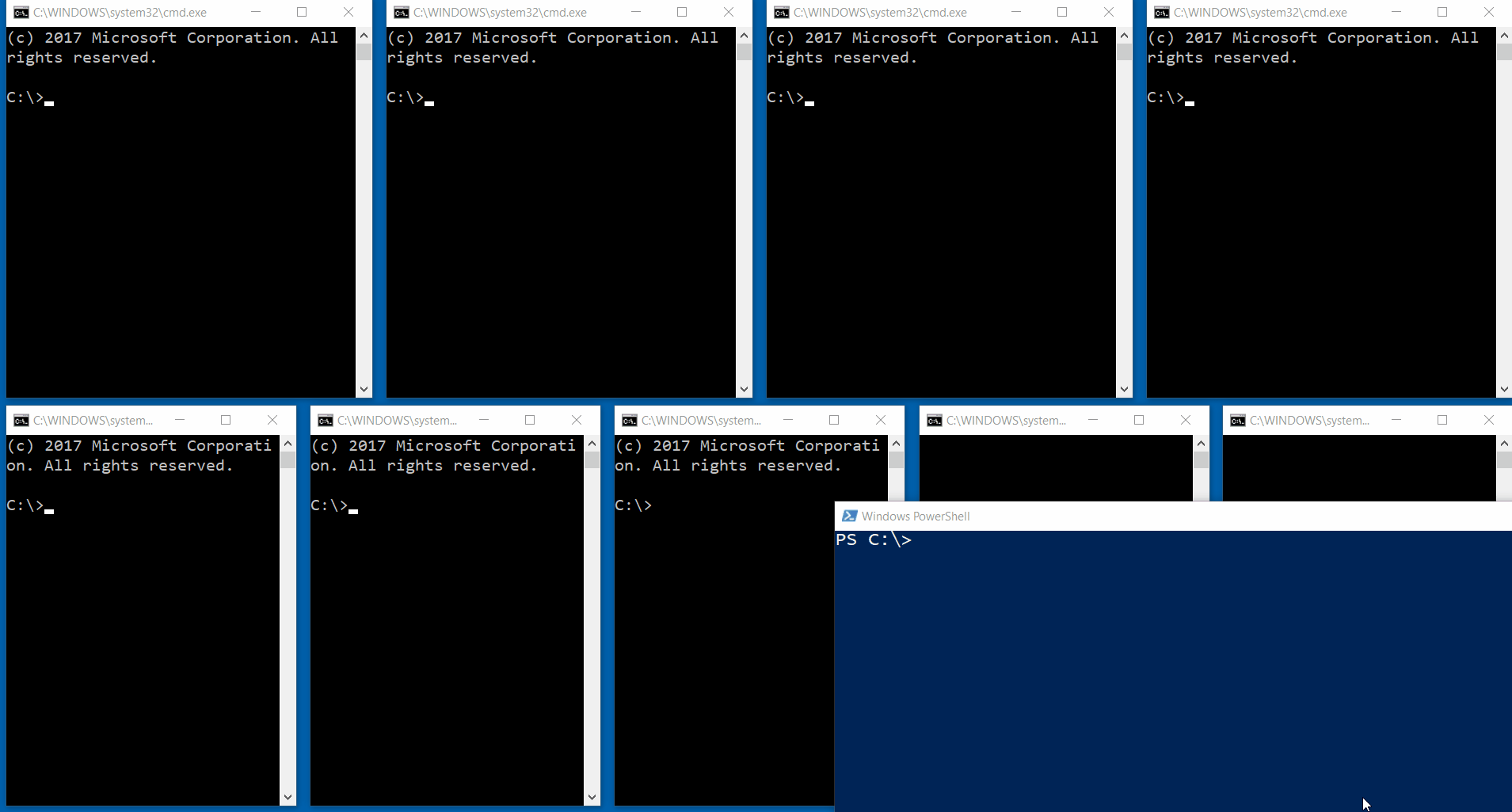
Use-cases:
- Launching Monitoring/control systems and scripts in a neat automated custom grid layout on the screen, and avoid the trouble of rearranging-resizing-relocating these applications everytime you launch them.
For example, I wrote a twitter bot that can Tweet, Like, RT, Follow and UnFolow and I want to monitor the bot’s activity ( just in case it does something stupid :P) which is nothing but a bunch of independent PowerShell scripts running in parallel to achieve a common goal. Launching the scripts using the Gridify module helps me monitor them in a neat grid layout and saves some work in rearranging them. I run the below spawn-er script something like in the below screenshot. That’s It, all scripts run in a predefined grid layout that makes monitoring easy.
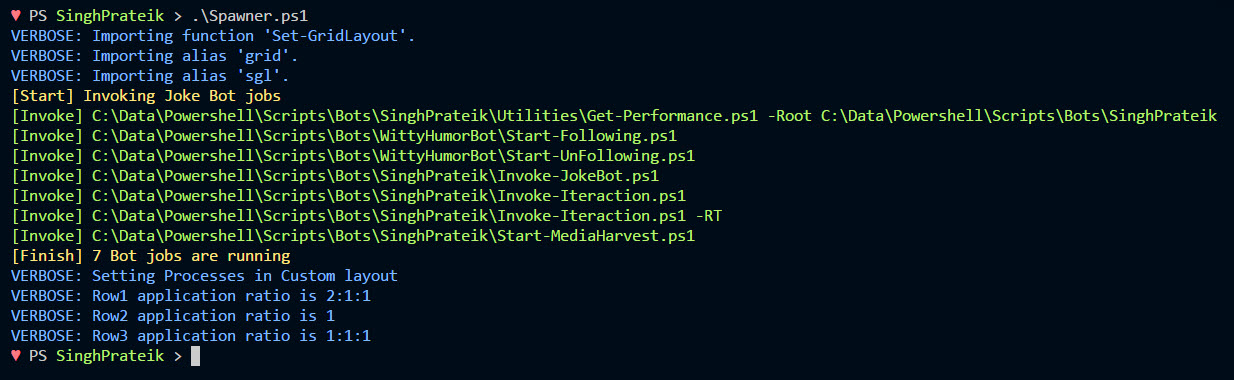
This file contains bidirectional Unicode text that may be interpreted or compiled differently than what appears below. To review, open the file in an editor that reveals hidden Unicode characters.
Learn more about bidirectional Unicode characters
| $PSScriptRoot = Split-path $PSCommandPath -Parent | |
| Import-Module Gridify | |
| $Process = "$PSScriptRoot\Get-Performance.ps1", | |
| "$PSScriptRoot\Start-Following.ps1", | |
| "$PSScriptRoot\Start-UnFollowing.ps1", | |
| "$PSScriptRoot\Invoke-JokeBot.ps1", | |
| "$PSScriptRoot\Invoke-Iteraction.ps1", | |
| "$PSScriptRoot\Invoke-Iteraction.ps1 -RT", | |
| "$PSScriptRoot\Start-MediaHarvest.ps1" | |
| $Applications = $Process|` | |
| ForEach-Object { | |
| Start-Process C:\Windows\System32\WindowsPowerShell\v1.0\Powershell.exe $_ -PassThru | |
| } | |
| Start-Sleep -Seconds 2 | |
| $Applications | Set-GridLayout -Custom "2***,*,***" -Verbose |
- Personal preference. We often want applications/consoles to be of a specific size, at specific locations, Grdidfy module can be used to achieve that. Though we have not exactly reached there we would be in coming releases.
Stay tuned! I’m working on capturing size and coordinates of applications and saving it as a profile so that you can just invoke this profile using the Gridify module to launch applications in a custom grid exactly the way you like it.
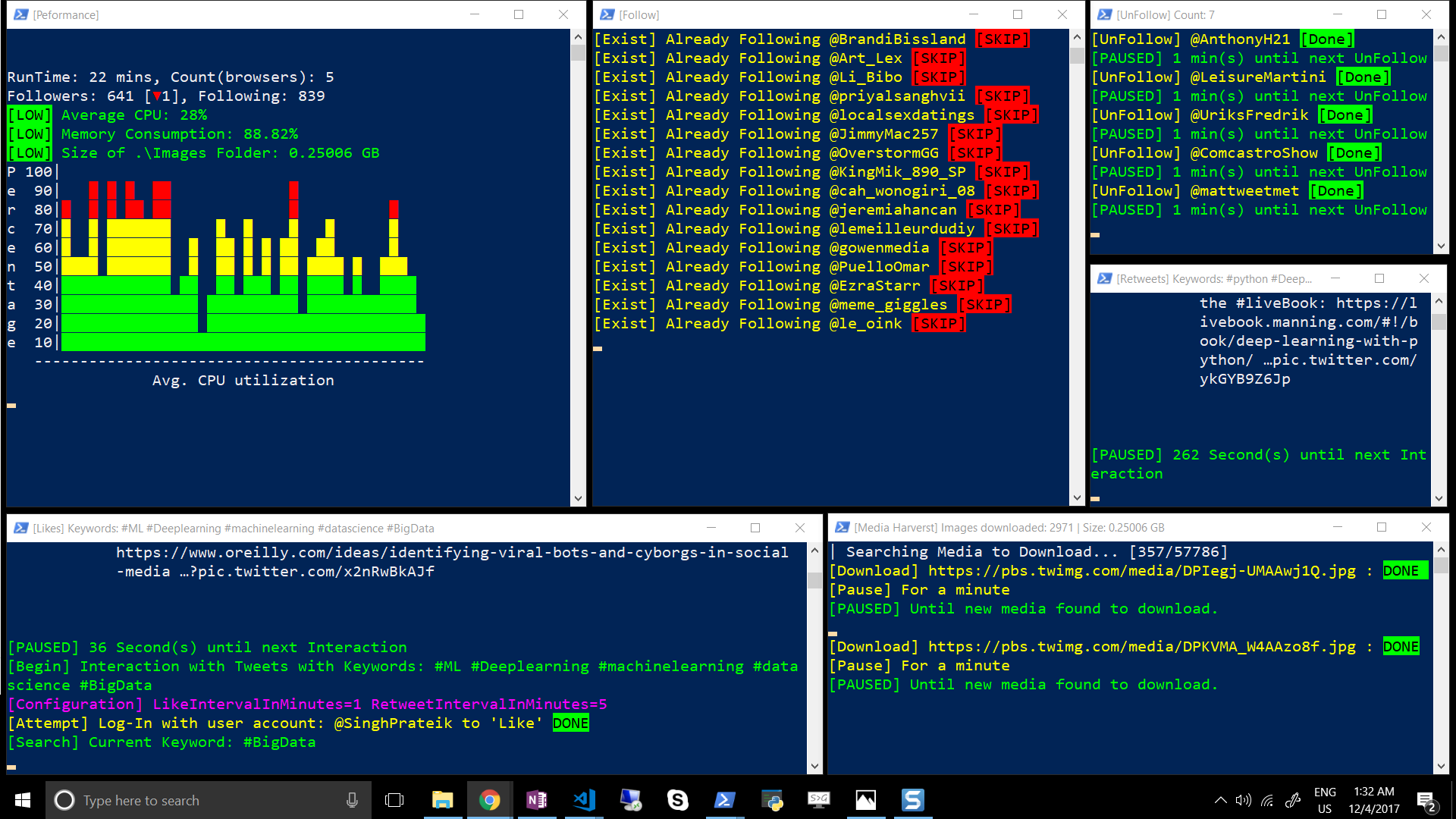
Can I contribute?
Yes, the project is publically hosted on a Github repository where you can assist me to make it better.
Module Installation:
This file contains bidirectional Unicode text that may be interpreted or compiled differently than what appears below. To review, open the file in an editor that reveals hidden Unicode characters.
Learn more about bidirectional Unicode characters
| # Installation on PowerShell v5 from Powershell Gallery | |
| # [Recommended] Install to your personal PowerShell Modules folder | |
| Install-Module Gridify -scope CurrentUser | |
| # [Requires Elevation] Install for Everyone (computer PowerShell Modules folder) | |
| Install-Module Gridify | |
| # Installation PowerShell V4 and Earlier from Github repository | |
| # To install to your personal modules folder run: | |
| iex (new-object System.Net.WebClient).DownloadString('https://raw.githubusercontent.com/PrateekKumarSingh/Gridify/master/Install.ps1') | |
Hope you’ll find the script useful, if so please do follow me on twitter for more Interesting PowerShell material and don’t forget to Showoff your Powershell Gridify module to your colleagues, Cheers! 😉
Prateek Singh
Related posts
0 Comments
Leave a ReplyCancel reply
Categories

Author of Books



Awards



Open Sourced Projects

Author at




Blog Roll
Mike F RobbinsDamien Van Robaeys
Stéphane van Gulick
Kevin Marquette
Adam Bertram
Stephanos Constantinou
Francois-Xavier Cat
Ravikanth Chaganti
Roman Levchenko
Blog Stats
- 1,132,419 People Reached

![[New Version] Gridify PowerShell Module v0.9.2](https://i0.wp.com/ridicurious.com/wp-content/uploads/2017/12/gridlayout.png?resize=900%2C506&ssl=1)


Great work! Looking forward to the “saving open app coordinates as a profile” feature.
Thanks, Working on that! stay tune 😉